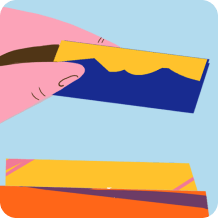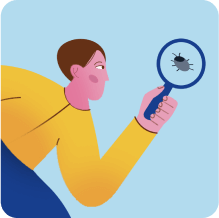Benefits of capturing and logging screenshots or videos during test execution
Here are the main advantages of using media to enhance your quality assurance:
- Videos make a bug report evident. Your colleagues may debate the likelihood, but you clearly and demonstrably took the steps that resulted in an issue
- Major boost in mutual understanding is a key argument in favour of adding videos and screenshots. Describing an issue in plain text may lead developers on the wrong path when trying to replicate the issue. Similarly, if another tester has to take over your bug report, they may miss that a defect was not actually fixed
- Reducing the time to reproduce the issue brings massive savings. Software engineers are some of the most expensive people on the project. Ideally, they spend their expensive time on executing revenue-generating features or thinking about how to do it. Bug reports are crucial to keep the project on track, but devs should not spend time chasing red herrings and guessing what the tester meant
- Enabling asynchronous work is an underrated benefit of making bug reports visual. You still can clarify things with QA (and waste the extra time), but what if they are not around? Media-enhanced bug reports allow companies to integrate freelancers and/or specialists from other regions with as little hassle as possible.
- Media files help track the bug’s lifecycle. Some issues take too long to fix even with good bug reports, and you want to avoid them in the future. Having visual evidence for how the defect first happened and still popped up after fixes is crucial. It will be the foundation for root cause analysis, the only reliable way to trace an issue and fix it once and for all.
- Screenshots are a key element in test automation. When your automated tests crash, you’re getting way more than just screenshots these days. Modern testing tools automatically grab console errors, network traffic, and DOM snapshots the moment something breaks; think of it as your test failure’s entire crime scene preserved in one package.You need to set up your test suite to capture this data on every failure, not just the obvious visual bugs. Most teams only screenshot UI breaks, but network timeouts and JavaScript errors often fly under the radar until they snowball.
Start with your flakiest test and enable full debug capture; you’ll likely spot patterns that screenshots alone would miss entirely.
- Videos provide illustrative instructions that text usually can’t. When looking at video capture software QA people haven’t adopted yet, there are solutions that go beyond regular screen recording. You can highlight certain parts of the screen and use voiceover to talk through the issue. The tech has come a long way from YouTube tutorials with the presenter writing things in a separate notepad window.
- Exploratory testing is perfectly complemented by media as well. When assessing the risk of a discovered issue, it is very important to see how a user could possibly achieve the same scenario. While testers have a different mindset for using the product, seeing their perspective goes a long way.
- Last but not only, eliminating the bus factor is the biggest argument in a sustainable work environment. Even devs and testers are fine with responding in off hours, what if they are sick? What if they are abruptly terminated because of their conduct or leave the company on short notice? Screenshots and videos (if shared) are available indefinitely. Direct messages between are not.
Visual bug reporting is a major improvement to your QA workflows. If you are looking for more inspiration, look no further than our testing strategy template. It provides a customisable document with the best practices that we learned, implemented, and refined over 20 years of working with high-profile European businesses and government agencies.
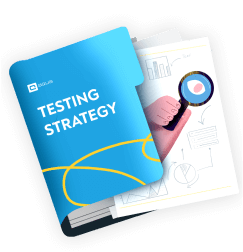
Give your testing the robust structure it deserves
Automatic Context Capture: The Modern Standard
Bug reporting isn’t just about screenshots anymore. The best tools now grab all the technical details automatically when someone hits ‘report bug’—zero extra steps needed. You get an annotated screenshot or video plus everything developers crave: console logs, browser specs, device info, network requests, even a replay showing exactly what the user did before things went wrong.
Set up automatic data masking for sensitive fields like passwords or personal info before you start testing. This way, your team gets rich context without security headaches. Smart teams track their ‘first-response accuracy’; how often developers can act on a bug report without asking for more details. Tools with auto-capture typically see this metric jump by 60-80%. The real win is that you get no more lengthy email chains trying to recreate mysterious bugs that ‘worked fine yesterday.’
Best tools for making screenshots and videos during software testing?
Let us start with first-generation, single-task tools before we move to a high-impact end-to-end solution.
- Google Test Recorder is a Chrome-bundled solution for testing with video capture. It is primarily designed for UX and performance testing. When you record a test, the solution not only captures the video but also saves network information that you can normally find in Chrome DevTools.
Unfortunately, Test Recorder is one of the solutions that Google created just to abandon. It has remained as a Preview feature for over 2 years with little change. It also does not actually capture screenshots. Here’s the good news though: capturing Chrome DevTools data alongside video is not exclusive to Google’s Test Recorder. You’ll find several tools already doing the heavy lifting here – they grab Chrome DevTools data, throw in annotated screenshots and recordings, then automatically bundle console logs and network details into your bug reports.Your best first move: pick a tool that captures DevTools data automatically rather than asking team members to remember manual steps. You’ll dodge the common mistake of incomplete reports that just ping-pong between QA and development.
- BugShot is a third-party Chrome plugin for screenshots-based bug reporting. It supports simple screenshot editing like adding markers to indicate the issue, too. Visualised defect reports can be tracked on an integrated Kanban board with the discussions functionality.
The biggest feature omission of BugShot is that it does not offer video capture. For well-organised teams, especially with native TMS workflows, issue management will be a problem as well. The tool currently supports its own Kanban board only. BugShot has had no updates for over 4 months, so you shouldn’t bet on the developers adding integrations either.
Integrating Visual Bug Reports Into Your Workflow
Here’s where visual bug reporting really pays off – when it plugs straight into what your team already uses. You can push detailed reports directly to Jira, Asana, or TestRail with all the screenshots and technical data attached automatically. No copy-pasting between tools.
Look for a two-way sync that updates ticket status in both directions. Your QA finds a bug, files it through the visual tool, and boom – developers see it in their usual workspace.
Spend 10 minutes upfront mapping your priority levels and feature tags so everything stays consistent across systems. Teams using integrated workflows report bugs get resolved nearly twice as fast since there’s zero friction between discovery and action. This turns bug reporting from ‘another thing to remember’ into something that actually saves time.
As you can see, the ideal solution for visual bug reporting needs to be the best of two worlds. It needs to act as both a QA screenshots tool and a video capturing tool. It should have both native bug tracking and integrations with dedicated test management solutions. The best part? Such a solution already exists and enjoys active support.
Meet Capture, the ultimate tool for visualised testing. It leverages native Google Chrome’s DevTools to get network and performance information, makes data-rich and visual reporting simple for non-tech people, and adds extra functionality on top. Capture is developed by aqua cloud GmbH, a company with over 20 years of QA software development and IT consulting experience.
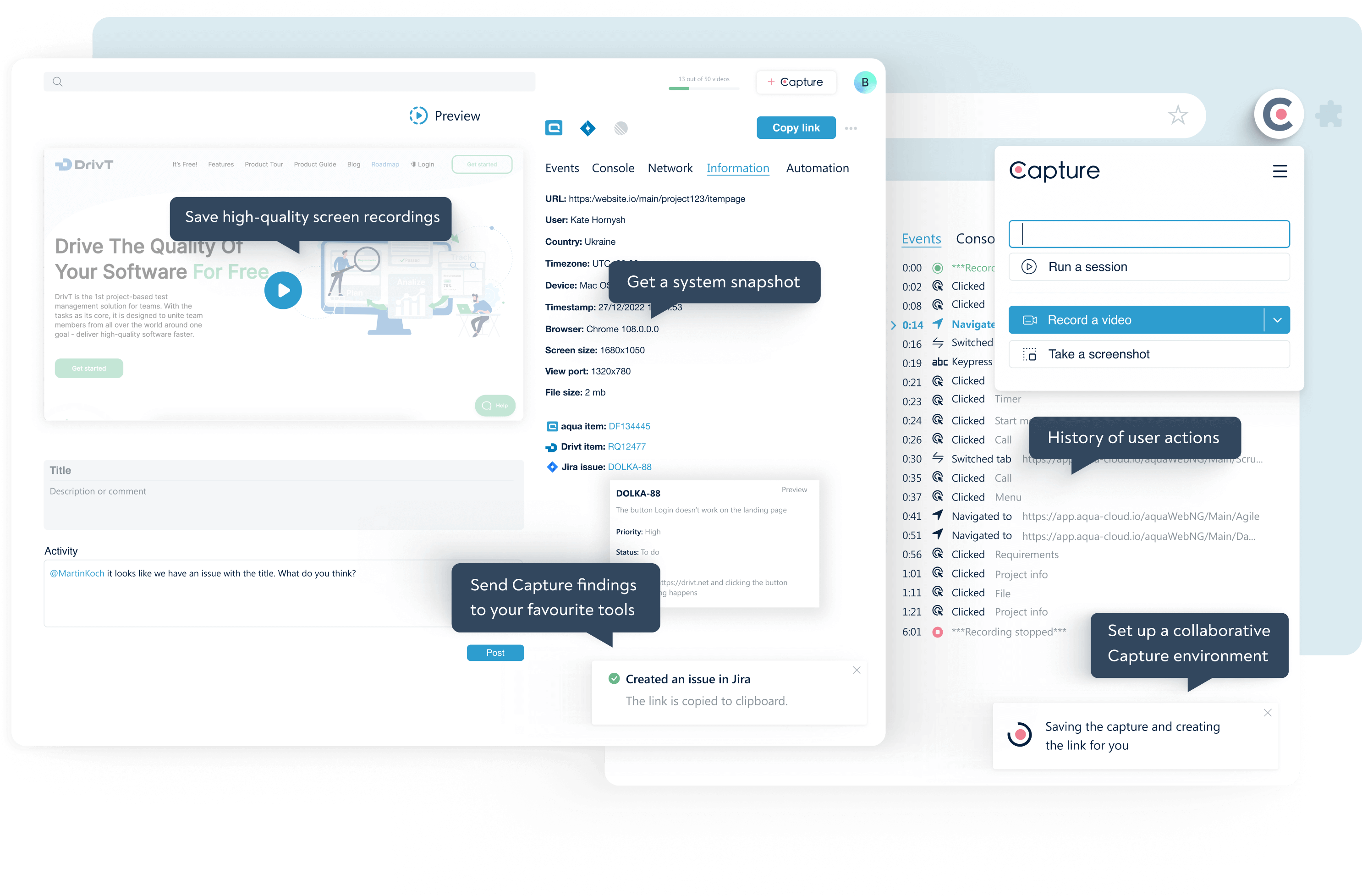
Capture both creates the entire bug report and makes it visual. Every test execution done with Capture will auto-generate a full log of actions with timestamps, OS & device info, cookies, and network data from Google DevTools. You can both record videos and take screenshots. The image library comes with a neat editor to crop, highlight, and even add blur where needed.
As for storage, you can download files locally, save screenshots of the QA process steps in a Capture workspace, or send everything to external tools. The current list of integrations includes Jira and aqua, an AI test management software that has been in the market for over 10 years. While the Capture bug reporting solution works independently, it truly shines when you use it with aqua.
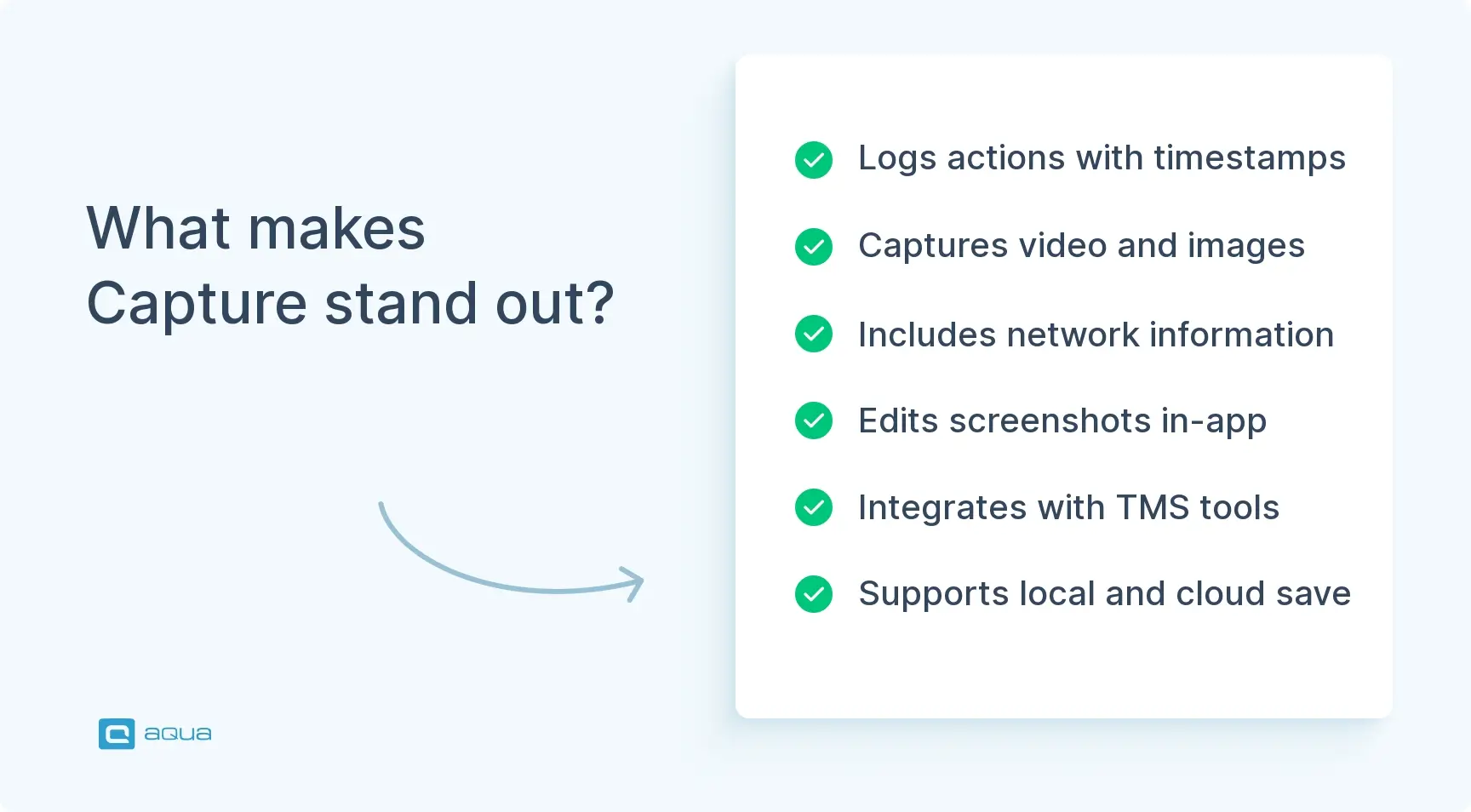
The next-gen solution for visual bug reporting
Conclusion
Filing a bug report with actual results in plain text just doesn’t cut it. The more complex software gets, the more time devs will spend trying to replicate bugs based on archaic reports. Adding a screenshot is how you get at least a passable bug report.
What do you need for a modern and actionable bug report? Contextualised visuals, a timestamped breakdown of actions, device & network information. Put all these materials in a shared environment with one click to trace any issue — and you get A+ defect tracking.
Luckily, we’ve already done the hard work. The all-in-one visualised testing tool you need is Capture. You can use it alongside any TMS, and it costs €0 to get started. Using videos and screenshots in bug reports will save time and free up development resources.
Visual bug reporting to meet market demands